Getting started¶
Play with a live demo¶
The best way to experience Datasette for the first time is with a demo:
- global-power-plants.datasettes.com provides a searchable database of power plants around the world, using data from the World Resources Institude rendered using the datasette-cluster-map plugin.
- fivethirtyeight.datasettes.com shows Datasette running against over 400 datasets imported from the FiveThirtyEight GitHub repository.
Try Datasette without installing anything using Glitch¶
Glitch is a free online tool for building web apps directly from your web browser. You can use Glitch to try out Datasette without needing to install any software on your own computer.
Here's a demo project on Glitch which you can use as the basis for your own experiments:
Glitch allows you to "remix" any project to create your own copy and start editing it in your browser. You can remix the datasette-csvs project by clicking this button:

Find a CSV file and drag it onto the Glitch file explorer panel - datasette-csvs will automatically convert it to a SQLite database (using sqlite-utils) and allow you to start exploring it using Datasette.
If your CSV file has a latitude and longitude column you can visualize it on a map by uncommenting the datasette-cluster-map line in the requirements.txt file using the Glitch file editor.
Need some data? Try this Public Art Data for the city of Seattle - hit "Export" and select "CSV" to download it as a CSV file.
For more on how this works, see Running Datasette on Glitch.
Using Datasette on your own computer¶
First, follow the Installation instructions. Now you can run Datasette against a SQLite file on your computer using the following command:
datasette path/to/database.db
This will start a web server on port 8001 - visit http://localhost:8001/ to access the web interface.
Add -o to open your browser automatically once Datasette has started:
datasette path/to/database.db -o
Use Chrome on OS X? You can run datasette against your browser history like so:
datasette ~/Library/Application\ Support/Google/Chrome/Default/History
Now visiting http://localhost:8001/History/downloads will show you a web interface to browse your downloads data:
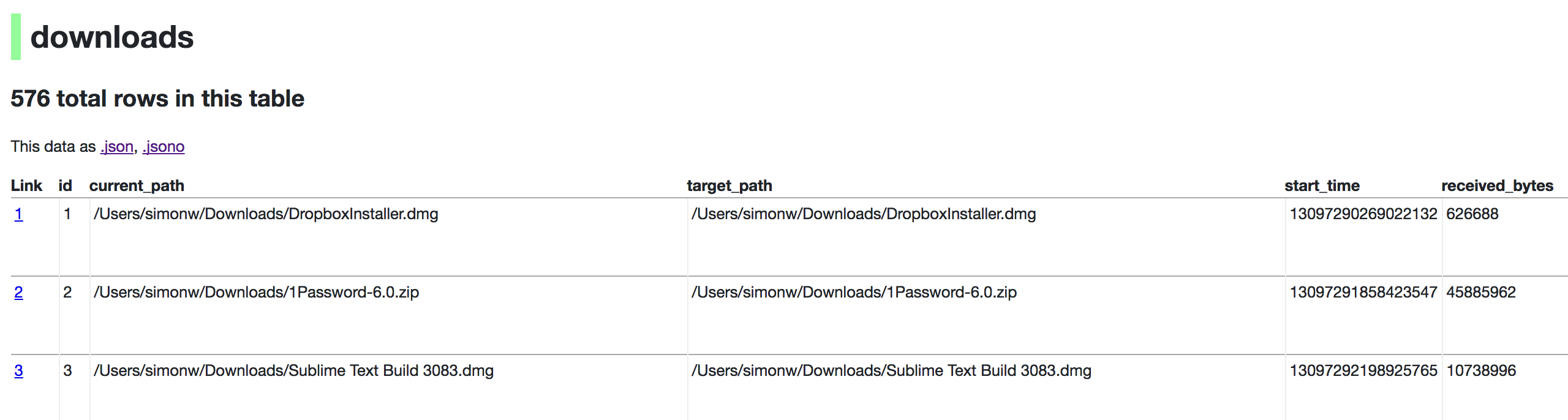
http://localhost:8001/History/downloads.json will return that data as JSON:
{
"database": "History",
"columns": [
"id",
"current_path",
"target_path",
"start_time",
"received_bytes",
"total_bytes",
...
],
"rows": [
[
1,
"/Users/simonw/Downloads/DropboxInstaller.dmg",
"/Users/simonw/Downloads/DropboxInstaller.dmg",
13097290269022132,
626688,
0,
...
]
]
}
http://localhost:8001/History/downloads.json?_shape=objects will return that data as JSON in a more convenient format:
{
...
"rows": [
{
"start_time": 13097290269022132,
"interrupt_reason": 0,
"hash": "",
"id": 1,
"site_url": "",
"referrer": "https://www.dropbox.com/downloading?src=index",
...
}
]
}
datasette --get¶
The --get option can specify the path to a page within Datasette and cause Datasette to output the content from that path without starting the web server. This means that all of Datasette's functionality can be accessed directly from the command-line. For example:
$ datasette --get '/-/versions.json' | jq .
{
"python": {
"version": "3.8.5",
"full": "3.8.5 (default, Jul 21 2020, 10:48:26) \n[Clang 11.0.3 (clang-1103.0.32.62)]"
},
"datasette": {
"version": "0.46+15.g222a84a.dirty"
},
"asgi": "3.0",
"uvicorn": "0.11.8",
"sqlite": {
"version": "3.32.3",
"fts_versions": [
"FTS5",
"FTS4",
"FTS3"
],
"extensions": {
"json1": null
},
"compile_options": [
"COMPILER=clang-11.0.3",
"ENABLE_COLUMN_METADATA",
"ENABLE_FTS3",
"ENABLE_FTS3_PARENTHESIS",
"ENABLE_FTS4",
"ENABLE_FTS5",
"ENABLE_GEOPOLY",
"ENABLE_JSON1",
"ENABLE_PREUPDATE_HOOK",
"ENABLE_RTREE",
"ENABLE_SESSION",
"MAX_VARIABLE_NUMBER=250000",
"THREADSAFE=1"
]
}
}
The exit code will be 0 if the request succeeds and 1 if the request produced an HTTP status code other than 200 - e.g. a 404 or 500 error. This means you can use datasette --get / to run tests against a Datasette application in a continuous integration environment such as GitHub Actions.
datasette serve --help¶
Running datasette downloads.db executes the default serve sub-command, and is equivalent to running datasette serve downloads.db. The full list of options to that command is shown below.
$ datasette serve --help
Usage: datasette serve [OPTIONS] [FILES]...
Serve up specified SQLite database files with a web UI
Options:
-i, --immutable PATH Database files to open in immutable mode
-h, --host TEXT Host for server. Defaults to 127.0.0.1 which means only
connections from the local machine will be allowed. Use
0.0.0.0 to listen to all IPs and allow access from other
machines.
-p, --port INTEGER Port for server, defaults to 8001. Use -p 0 to automatically
assign an available port.
--reload Automatically reload if database or code change detected -
useful for development
--cors Enable CORS by serving Access-Control-Allow-Origin: *
--load-extension TEXT Path to a SQLite extension to load
--inspect-file TEXT Path to JSON file created using "datasette inspect"
-m, --metadata FILENAME Path to JSON/YAML file containing license/source metadata
--template-dir DIRECTORY Path to directory containing custom templates
--plugins-dir DIRECTORY Path to directory containing custom plugins
--static MOUNT:DIRECTORY Serve static files from this directory at /MOUNT/...
--memory Make :memory: database available
--config CONFIG Set config option using configname:value
docs.datasette.io/en/stable/config.html
--secret TEXT Secret used for signing secure values, such as signed
cookies
--root Output URL that sets a cookie authenticating the root user
--get TEXT Run an HTTP GET request against this path, print results and
exit
--version-note TEXT Additional note to show on /-/versions
--help-config Show available config options
--pdb Launch debugger on any errors
-o, --open Open Datasette in your web browser
--help Show this message and exit.